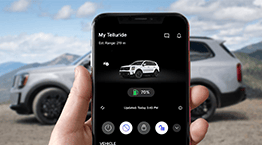How to setup Kia Connect
Before getting started, here's what you'll need:
- Your smartphone
- Access to download the Kia Access App
- Access to your vehicle


Does your head unit prompt you with a QR code to get started?
Yes NoDownload

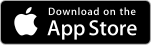
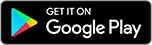
Download Kia Access from your preferred app store and create an account.
Connect
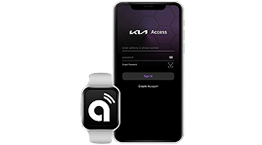
Connect to your car by entering your VIN and request a verification code to activate Kia Connect.
How do I find my VIN?
- Side wall of the engine room.
- On a plate attached to the top of the dashboard.
- The vehicle certification label attached on the driver's side center pillar.
Activate
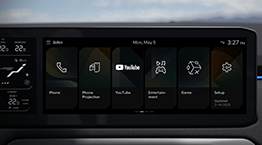
In your Kia vehicle's head unit, select "Activate Kia Connect"
Choose "I already have a code" to enter the verification code you received.
Verify
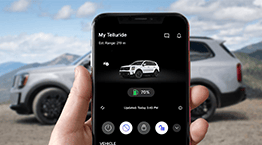
Select "I have entered the verification code" on your mobile device. You're officially connected!
Before you go, be sure you know:
This link takes you to an external website or app, which may have different privacy and security policies than Owners.kia.com. We don't own or control the products, services or content found there.
Download new

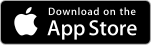
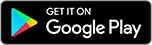
Download Kia Access from your preferred app store and create an account.
Connect

Scan the QR code to connect your car and to receive a verification code, on your Kia vehicle's head unit, to start the activation process.
Activate
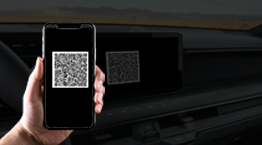
Using your Kia Access App, scan the Verification QR code displayed on the vehicle’s head unit.
Before you go, be sure you know:
This link takes you to an external website or app, which may have different privacy and security policies than Owners.kia.com. We don't own or control the products, services or content found there.

- Information Collected
- CA Residents: CCPA Requests
Information Collected
We want to be transparent about the data we and our partners collect and how we use it, so you can best exercise control over your personal data. To learn about our collection and use of personal data, please see our Privacy Policy.
We use the following partners to better improve your overall web browsing experience. They use cookies and other mechanisms to collect information regarding your visit. Information about devices used to access our website may be collected and shared, even if this information is not tied to your name or other information that specifically identifies you. You can elect to opt-out of this information collection by unticking the boxes below.
We use the following partners to better improve your overall web browsing experience. They use cookies and other mechanisms to connect you with your social networks and tailor advertising to better match your interests. Information about devices used to access our website may be collected and shared, even if this information is not tied to your name or other information that specifically identifies you. You can elect to opt-out of this information collection by unticking the boxes below.
Before you go, be sure you know:
This link takes you to an external website or app, which may have different privacy and security policies than Owners.kia.com. We don't own or control the products, services or content found there.